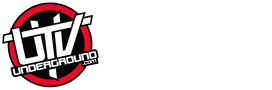One advantage of the RH-5R radio over many other radios, is that is that you can program a frequency into the radio without any special tools or programming. The front keypad makes the RH-5R “face programmable” which can be a big help for race teams and families who need to load a frequency in the middle of nowhere. No laptop or programming cable is required!
How channels/frequencies are displayed on a RH-5R
For those familiar with the RH-5R, you probably already know it can display either a numerical readout:

or “alpha” tag:

Alpha tags refer to the short letter label for a frequency. The RUGGED channel on your radio is just a reference for the assigned frequency 156.675. Life is just easier to refer to a name label than a series of numerical digits.
With the method we’ll be reviewing, you will not be able to program a channel name (alpha tag) in the field. However, you will be able to load a frequency into the radio and permanently store it. Your RH-5R will display you custom saved frequency as either the frequency numerically (i.e. 156.675) or by its channel number (i.e. CH-127). To add an alpha tag, you will need a computer, programming cable, and software.
Programming instructions:
First, you need to decide which channel you’re going to save the frequency to. The radio can hold 128 channels, and with the stock programming we provide, channels 1-42 are already taken, so you can program from channel 43 through 127.
Ready to try?
• Turn the radio on and get to “Frequency Mode.” In Frequency Mode, the display shows the frequency number. In “Channel Mode”, it displays the corresponding channel name (alpha tag), such as “RUGGED”. If your radio is showing channel names, simply press the orange VFO/MR button to toggle to the numeric display.
• To the left of the frequency, there’s a little arrow. We want the arrow next to the top frequency, so if the arrow is next to the bottom frequency press the “A/B” button and the arrow will switch to the top:

• Now type in the frequency you want to program into the radio.
The next few steps need to be done somewhat quickly because the radio will “time out” and exit the menu if no buttons are pressed within 10 seconds. It may help to read and familiarize yourself with the next few steps before attempting.
• First press MENU. Press 27 to get to the menu setting that says “MEM-CH”:

• Press the “MENU” button to make that little arrow drops to the bottom line:

• Now assign the channel number you want for this frequency. For this example we’ll say 127. You can either press up or down to get to channel 127, or simply type “127” into the keypad:

• As soon as you have entered the channel, press the MENU button once. This will shift the little arrow back to the top line next to “MEM-CH”:

• Press EXIT
• Switch back to channel mode by pressing “VFO/MR” button
Now, look at your screen and you’ll see to the right there’s tiny channel numbers. Refer to these to scroll to your channel number:

Congrats! You have just successfully saved a custom frequency to a channel on your radio! Any time you wish to go to your channel, you can either press up or down until you’re there, or type in the channel number you set it to.
Here’s a quick reference you can use if you need to quickly go through that same process. With the radio in frequency mode (numeric display) and the arrow on the top line:
• ENTER YOUR FREQUENCY
• [MENU]
• [2] [7]
• [MENU]
• ENTER CHANNEL NUMBER
• [MENU]
• [EXIT]
• [VFO/MR] (to change back to channel mode)
If you need advice or help with this process, don’t hesitate to get a hold of me either here, or through PM. I’m always happy to help.
How channels/frequencies are displayed on a RH-5R
For those familiar with the RH-5R, you probably already know it can display either a numerical readout:

or “alpha” tag:

Alpha tags refer to the short letter label for a frequency. The RUGGED channel on your radio is just a reference for the assigned frequency 156.675. Life is just easier to refer to a name label than a series of numerical digits.
With the method we’ll be reviewing, you will not be able to program a channel name (alpha tag) in the field. However, you will be able to load a frequency into the radio and permanently store it. Your RH-5R will display you custom saved frequency as either the frequency numerically (i.e. 156.675) or by its channel number (i.e. CH-127). To add an alpha tag, you will need a computer, programming cable, and software.
Programming instructions:
First, you need to decide which channel you’re going to save the frequency to. The radio can hold 128 channels, and with the stock programming we provide, channels 1-42 are already taken, so you can program from channel 43 through 127.
Ready to try?
• Turn the radio on and get to “Frequency Mode.” In Frequency Mode, the display shows the frequency number. In “Channel Mode”, it displays the corresponding channel name (alpha tag), such as “RUGGED”. If your radio is showing channel names, simply press the orange VFO/MR button to toggle to the numeric display.
• To the left of the frequency, there’s a little arrow. We want the arrow next to the top frequency, so if the arrow is next to the bottom frequency press the “A/B” button and the arrow will switch to the top:

• Now type in the frequency you want to program into the radio.
The next few steps need to be done somewhat quickly because the radio will “time out” and exit the menu if no buttons are pressed within 10 seconds. It may help to read and familiarize yourself with the next few steps before attempting.
• First press MENU. Press 27 to get to the menu setting that says “MEM-CH”:

• Press the “MENU” button to make that little arrow drops to the bottom line:

• Now assign the channel number you want for this frequency. For this example we’ll say 127. You can either press up or down to get to channel 127, or simply type “127” into the keypad:

• As soon as you have entered the channel, press the MENU button once. This will shift the little arrow back to the top line next to “MEM-CH”:

• Press EXIT
• Switch back to channel mode by pressing “VFO/MR” button
Now, look at your screen and you’ll see to the right there’s tiny channel numbers. Refer to these to scroll to your channel number:

Congrats! You have just successfully saved a custom frequency to a channel on your radio! Any time you wish to go to your channel, you can either press up or down until you’re there, or type in the channel number you set it to.
Here’s a quick reference you can use if you need to quickly go through that same process. With the radio in frequency mode (numeric display) and the arrow on the top line:
• ENTER YOUR FREQUENCY
• [MENU]
• [2] [7]
• [MENU]
• ENTER CHANNEL NUMBER
• [MENU]
• [EXIT]
• [VFO/MR] (to change back to channel mode)
If you need advice or help with this process, don’t hesitate to get a hold of me either here, or through PM. I’m always happy to help.